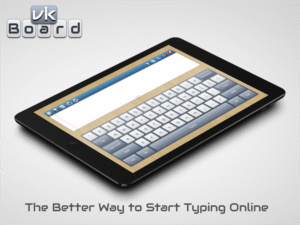Mastering Virtual Keyboards: Easy Typing Solutions Across Devices & Languages
Virtual keyboards have emerged as a versatile, accessible alternative to physical keyboards, enabling seamless typing across smartphones, tablets, and desktops. Whether you’re a multilingual communicator or adapting to touch-centric devices, virtual keyboards offer efficiency, inclusivity, and convenience. In this guide, we’ll explore everything from their evolution to real-world usage tips—making typing easier than ever.

1. What Are Virtual Keyboards and Why They Matter
Virtual keyboards are software-based input tools that simulate a physical keyboard on your screen. They date back to early computing, offering alternatives when physical keyboards were absent or impractical. Today, they’re indispensable—from mobile devices to kiosk interfaces—bridging the gap between users and their digital tools.
Key benefits include:
- Universal Accessibility: Available on virtually any touchscreen device.
- Language Flexibility: Easily switch between scripts—like Arabic، Tamil، or Korean—for multilingual typing.
- Custom Layouts & Shortcuts: Some virtual keyboards allow customization for shortcuts, emojis, or special symbols.
- Assistive Features: Many include autocorrect, predictive text, and swipe typing.
2. How to Use a Virtual Keyboard: Step-by-Step
Here’s how you can get started with virtual keyboards across different platforms:
** On Mobile (iOS / Android)**
- Navigate to Settings → Language & Input.
- Enable your preferred keyboard or add a new one.
- Switch keyboards by tapping the globe (iOS) or keyboard icon (Android) on the screen.
** On Windows**
- Activate the on-screen keyboard via Start → Settings → Ease of Access → Keyboard or searching “On-Screen Keyboard”.
** On macOS**
- Turn it on through System Preferences → Accessibility → Keyboard → Viewer.
** On Web / Online Tools**
- Many websites—including vkBoard—host virtual keyboards directly in your browser. Just click to start typing in your chosen language or layout.
3. Typing Across Languages: A Snap
Virtual keyboards make multilingual typing effortless. Switching from English to Korean, Tamil, or Arabic is often as simple as changing the layout in your settings—a huge help for global communication.
Visit vkBoard’s blog for specialized posts like “How to Type in Virtual Tamil Keyboard” and “Using a Korean Keyboard Layout” for detailed walkthroughs vkBoard.
4. Best Practices and Pro Tips
- Leverage Predictive Text: Save keystrokes by refining autocorrect and word suggestions.
- Swipe Typing: Many mobile keyboards let you slide between letters to type faster.
- Create Shortcuts: On desktop, use macros or expansion tools for repetitive phrases or symbols.
- Switch Layouts On-the-Fly: Fluidly change languages with just a tap or click.
- Boost Accessibility: Use larger keys or adjustable contrast if needed.
5. Virtual Keyboard Applications & Case Uses
- Travelers & Polyglots: Easily type in multiple languages without needing physical keyboard overlays.
- Public Access & Kiosks: On-screen keyboards streamline digital interactions where keyboards may not be practical.
- Touch-First Interfaces: Tablets, smart TVs, and touch-enabled laptops rely heavily on virtual layouts.
- Assistive Tech: These keyboards are valuable for users with mobility or accessibility needs.
6. Pitfalls to Watch For
- Typing Precision: Without tactile feedback, errors can be more frequent—especially when typing fast.
- Layout Confusion: Switching languages may require adjusting to unfamiliar key placements.
- Security Risks: Be cautious using virtual keyboards for passwords—it may expose your typing to screen-capture malware.
7. Comparing Popular Platforms
| Platform | Key Strengths | Considerations |
|---|---|---|
| Mobile (iOS/Android) | Fast setup, predictive text, swipe typing | Needs frequent auto-updates |
| Desktop (Windows/macOS) | Full layout visibility, multi-language ease | Lacks swipe, may feel slower |
| Web Tools (vkBoard) | Instant access, no installation, many languages | Requires internet connection |
8. Future Trends in Virtual Keyboards
- Voice-to-Text: Natural speech increasingly powers typed input.
- Gesture & Pen Input: Drawing shapes or handwriting for more intuitive use.
- AI-based Predictions: Smarter suggestions predicting entire phrases or responses.
- Adaptive Layouts: Dynamically optimizing based on your typing habits or platform.
Conclusion
Virtual keyboards offer a flexible, dynamic solution for typing across devices and languages. Whether you’re communicating in multiple scripts, embracing touch interfaces, or seeking accessibility, they’ve got your back. Enhance your typing experience with best practices, stay attentive to potential concerns, and keep an eye on innovative developments like AI, voice, and gesture input.
Ready to explore more? Visit vkBoard’s blog to dive into language-specific guides and see how virtual keyboards can transform your digital communication journey.